Serif DrawPlus
Draw a line
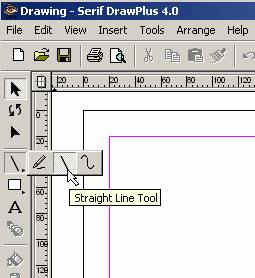
You have to select the line tap and the line tool.
Make sure you selected Line tap, the point size and the color
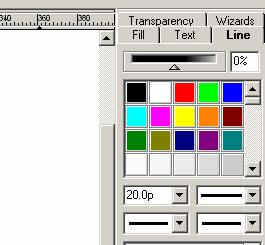
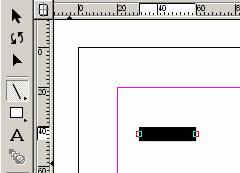
If you draw a line and as long it is highlighted (red squares at the end) it can be changed (color, pixel size) you also can attach a second line.
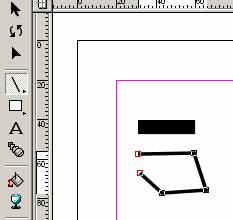
And if you close the lines it will fill automatically.
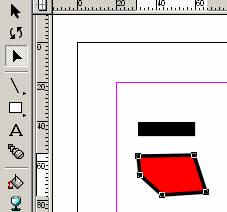
As you see it filled it red since the Fill tap on the right was set to red.
As long as the object is highlighted you can switch the color.
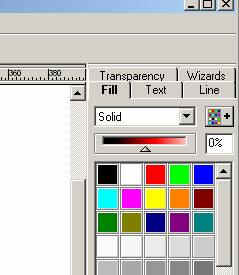
On the left there are two ways to manipulated highlighted lines or shapes.
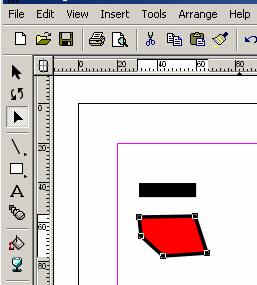
If you click on the 3th tap with arrow without the tail, you can drag each corner individually, if you use the regular arrow, you can move the object, enlarge or make it smaller proportionally.
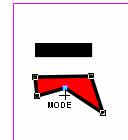
You can reselect as many times as you want, just choose the right arrow. If you need an additional knot, just use the line tool and add a line inside an existing one. You have to click on the line tool even it is highlighted right now.
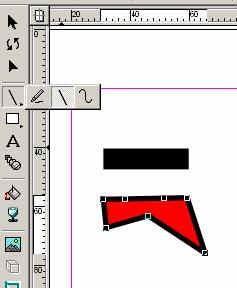
I just added a line on top of the other one.
Select the tailless arrow and you can manipulate the shape.
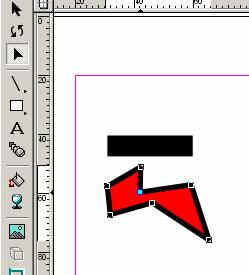
If you only need one, you have to start the line exactly on top of one knot.
Text Tool

You donít have to worry how big you draw the Textbox since you can change the text, size and color by clicking on the box with the regular arrow. The fonts adjust to the size of the box when dragging the corners.
That is about all I use with this drawing program.